Archives
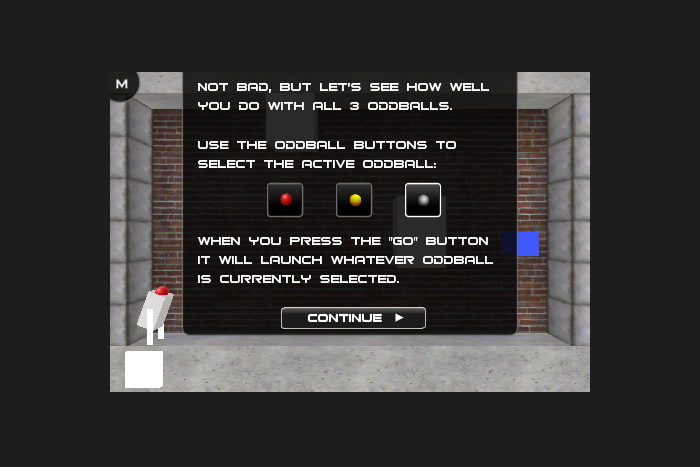
Bonjour, c'est le Screenshot Saturday numero quatre! I'm showing something a bit different in this week's screenshot: part of the menu/HUD. This drop-down console is something that is displayed to the player between every level transition. It allows me to provide information to the player (from the mysterious OddBall trainer) in the form of typed messages. This is a part of the game that I've been tweaking forever!
Having a medium to provide extra information to players is important. It allows me to add a bit more depth to the world and for a puzzle game it allows the player to feel a bit more connected to the story (as minimal as it is). On top of that, it allows me to provide very short tutorial instructions for the training levels. The tutorial levels have been the hardest thing for me to tweak during development so far. Why? Because I want the training to be short yet descriptive. Fun yet informative. This balance seems like an endlessly distant goal. As soon as I get close, I feel like I'm either missing something important, or it's too long, or too wordy, or not wordy enough.
The problem is that I envision a wide range of player types who might play this game. The seasoned players won't need as much instruction about the basics, but I still need to explain the main game structure. However, the more casual players might not understand the controls or some of the more simple game elements. I need to provide enough instruction without being annoying. So far I think I've gone through about 40 iterations of the tutorial levels. I'm trying to make them as concise as possible, but still informative enough. It's an ongoing process :)
So, the above screenshot is from tutorial level 2 and it is a single screen of instruction to explain how you can select between the three different OddBalls. It's quick, simple and followed by an interactive level that you play. That's important: keep the tutorials interactive because the player doesn't want to read page after page of instruction. Additionally, from this screenshot you will probably gather a bit of the OddBall trainer's tone, who is a bit cheeky and condescending.
What's new for my console typing system is dynamic images. I can now insert images along with the text as it is typed (1 character at a time). These dynamic images can be animated so that they fade in and out and move around. In the above screenshot you can see the three OddBall images displayed in the console and the metal ball image is highlighted. That highlight actually moves from each image as they display. I guess I should try showing a screenshot "video" soon huh? :)
OddBall #screenshotsaturday #4
Having a medium to provide extra information to players is important. It allows me to add a bit more depth to the world and for a puzzle game it allows the player to feel a bit more connected to the story (as minimal as it is). On top of that, it allows me to provide very short tutorial instructions for the training levels. The tutorial levels have been the hardest thing for me to tweak during development so far. Why? Because I want the training to be short yet descriptive. Fun yet informative. This balance seems like an endlessly distant goal. As soon as I get close, I feel like I'm either missing something important, or it's too long, or too wordy, or not wordy enough.
The problem is that I envision a wide range of player types who might play this game. The seasoned players won't need as much instruction about the basics, but I still need to explain the main game structure. However, the more casual players might not understand the controls or some of the more simple game elements. I need to provide enough instruction without being annoying. So far I think I've gone through about 40 iterations of the tutorial levels. I'm trying to make them as concise as possible, but still informative enough. It's an ongoing process :)
So, the above screenshot is from tutorial level 2 and it is a single screen of instruction to explain how you can select between the three different OddBalls. It's quick, simple and followed by an interactive level that you play. That's important: keep the tutorials interactive because the player doesn't want to read page after page of instruction. Additionally, from this screenshot you will probably gather a bit of the OddBall trainer's tone, who is a bit cheeky and condescending.
What's new for my console typing system is dynamic images. I can now insert images along with the text as it is typed (1 character at a time). These dynamic images can be animated so that they fade in and out and move around. In the above screenshot you can see the three OddBall images displayed in the console and the metal ball image is highlighted. That highlight actually moves from each image as they display. I guess I should try showing a screenshot "video" soon huh? :)
OddBall #screenshotsaturday #4
Latest Game Creation:
